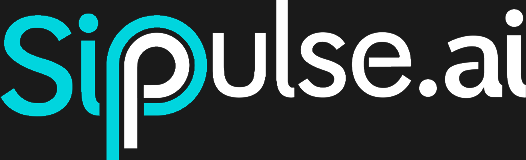Creating a Voice Agent in SipPulse AI
This guide walks you through the process of creating a voice agent using SipPulse AI. Voice agents enable interactions through phone calls, responding to queries and providing assistance with a natural audio interface.
Getting Started
To create a new voice agent, navigate to the Voice Bots section in the sidebar menu and click on the ellisis (three points in the right side) Edit. This will open a configuration form specific to voice agents.
Basic Configuration
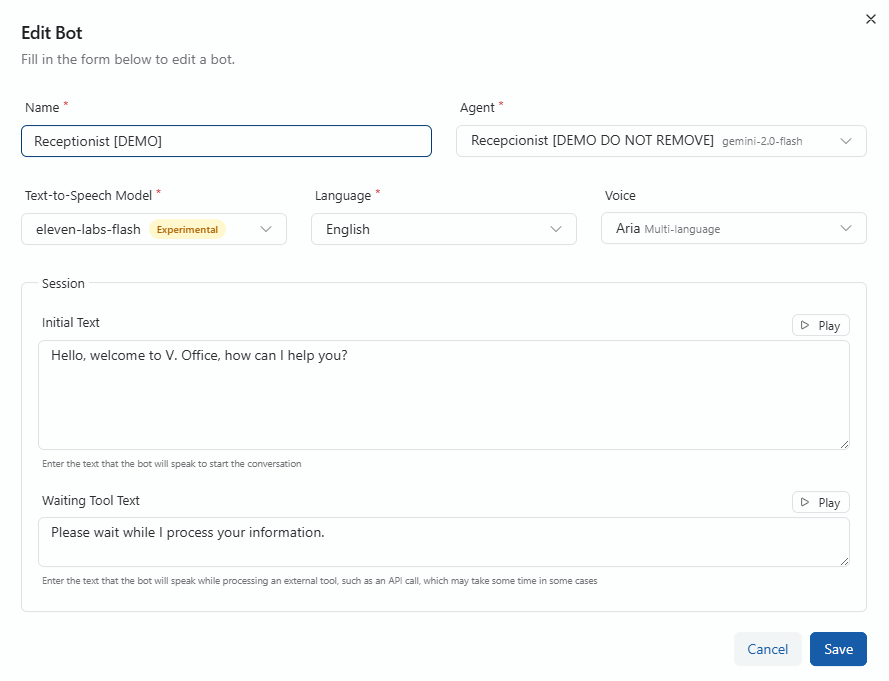
Name (Required)
Enter a unique, descriptive name for your voice agent. This name will be displayed in the dashboard and reports.
Example: "Receptionist [DEMO]"
Agent (Required)
Select the AI agent that will power the conversational logic of your voice bot. This agent should have been previously created in the Agents section.
Example: "Receptionist [DEMO DO NOT REMOVE]"
Voice Configuration
Text-to-Speech Model (Required)
Choose the text-to-speech conversion model that will be used to give your agent a voice:
- eleven-labs-flash: Offers high-quality voices with fast processing (Experimental)
- azure-tts: Microsoft Azure voices
- openai-tts: OpenAI voices
Language (Required)
Select the primary language your voice agent will use:
- English
- Portuguese
- Spanish
- French
- And other languages, depending on the selected TTS model
Voice
Choose the voice type that best represents your agent's personality:
- Aria: Multilingual female voice, clear and professional
- João: Male voice in Portuguese
- Sarah: Female voice in English with American accent
- And other options, depending on the TTS model and language selected
Session Configuration
Initial Text
Enter the text that the bot will speak when starting a conversation. This is the first audio the user will hear when the call is answered.
Example: "Hello, welcome to V. Office. How can I help you today?"
The Play button allows you to test how the text will sound with the selected voice.
Waiting Tool Text
Enter the text that the bot will speak while processing information or consulting external tools. This text will be played during processing pauses.
Example: "Please wait while I process your information."
The Play button allows you to test how the waiting text will sound with the selected voice.
Voice Bot Management Options in SipPulse AI
When working with a voice bot in SipPulse AI, you have access to several management options. Here's an explanation of each option available in the bot menu:
Available Options
Make Call
This option allows you to initiate an outbound call using your voice bot. You can test your bot's functionality by making a call to a specified number, which helps verify that your bot works correctly before deploying it to handle real customer interactions.
SIP Configuration
The SIP Configuration option lets you set up the Session Initiation Protocol parameters for your voice bot. Here you can configure:
- SIP endpoints and credentials
- VoIP server connections
- Authentication details
WebRTC Playground
This provides a browser-based testing environment where you can interact with your voice bot using WebRTC technology. The playground allows you to:
- Test your bot's voice capabilities directly in your browser
- Simulate real calls without needing a phone
- Debug conversation flows in real-time
- Test audio quality and responsiveness
Copy Bot ID
This option copies the unique identifier for your bot to the clipboard. The Bot ID is useful for:
- Referencing the bot in API calls
- Setting up integrations with other systems
- Troubleshooting issues with support
Edit
Opens the bot configuration form where you can modify all aspects of your voice bot, including:
- Basic information (name, agent selection)
- Voice settings (TTS model, language, voice)
- Session configuration (initial and waiting text)
- Advanced parameters and integrations
Remove
Deletes the bot from your SipPulse AI platform. Use with caution as this action may be irreversible.
Using These Options Effectively
- During Development: Use WebRTC Playground and Make Call options frequently to test your bot's behavior
- For Production Setup: Focus on SIP Configuration to properly integrate with your telephony systems
- For Maintenance: Use Edit to refine your bot based on performance data
- For System Integration: Use Copy Bot ID when connecting your bot to other parts of your communications infrastructure
Each of these options plays an important role in the lifecycle of your voice bot, from initial testing to production deployment and ongoing maintenance.