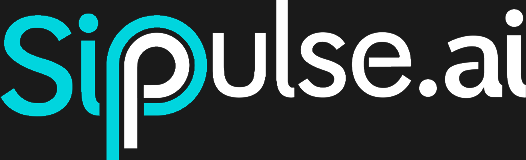Managing Members
SipPulse AI structures its operations around organizations and users. Every user must be part of an organization. When a new user signs up, they simultaneously create an organization account and become the owner. This user has all permissions to manage the organization.
User Roles
There are three roles available for users within an organization:
Owner
- Role: Founder of the organization.
- Permissions: Full permissions to manage the organization.
- Restrictions: Cannot be removed or have their role changed. Each organization can have only one owner.
- Future Considerations: There may be a future update to allow transferring the owner role to another user.
Administrator
- Role: Manages the organization similar to the owner.
- Permissions: Full permissions to manage the organization.
- Restrictions: Can be removed or have their role edited.
Member
- Role: User with access to platform resources.
- Permissions: Can use platform resources but cannot manage organizational settings.
- Restrictions: Cannot manage users, billing, or organizational settings.
Note: A "Guest" role, which will allow read-only access, is in development.
Adding a New Member
To add a new member to your organization:
- Go to the Members page.
- Click the Add User button.
- Fill in the required information: name, email, and a temporary password.
- The temporary password will be sent to the user's email, requesting them to change it. Make sure to use a strong password or click the Generate Password button for security.
- You can disable email notification, but this is not recommended. If disabled, you will need to manually provide the password to the user.
Editing a Member
Currently, you can only edit a member's role. For other changes, such as name and password, the member must manage their own details.
- Go to the Members page.
- Click the edit icon next to the member whose role you want to change.
- Update the role as needed.
- Save the changes.
Removing a Member
To remove a member from your organization:
- Go to the Members page.
- Click the trash icon next to the member you want to remove.
- Confirm the removal action in the confirmation message.
Note: Removing a member will revoke their access to the organization's resources and data.
Relationship between User and Organization
- Financial Management: All financial activities are tied to the organization. When an administrator or owner adds credits, all users within the organization have access to those credits for API calls.
- Resource Access: Any resource created by a user (e.g., instances or agents) is accessible to all users within the organization.
- Usage Tracking: Each user's activities are tracked and displayed in the dashboard, showing who used specific credits and resources.
Best Practices for Managing Members
- Regularly Review Membership: Periodically review the member list to ensure only active users have access.
- Update Roles as Needed: Adjust member roles based on changes in their responsibilities within the organization.
- Enforce Strong Password Policies: Ensure all members follow strong password policies to maintain organization data security.
Troubleshooting
Common Issues
- Member Not Receiving Email: Check if the member's email address is correct and that the email wasn't marked as spam.
- Unable to Edit/Remove Member: Check if you have the appropriate permissions to perform these actions.
Frequently Asked Questions
How can I change a member's role?
Go to the Members page, click the edit icon next to the member's name, and select the new role from the dropdown menu. Save the changes.
Can I disable a member's access without removing them?
Currently, the only way to revoke a member's access is by removing them. In the future, there may be an option to temporarily disable a member's account.
What happens to a member's data when they are removed?
Removing a member does not delete their data. Any resources or instances created by the member will remain accessible to the organization.