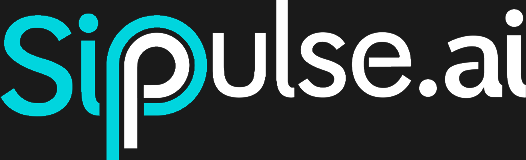Conversation Monitoring
The Chat/Test page itself also serves as a monitoring center. On the left, the conversation list displays all active or recent threads in which the Agent is involved — whether opened through UI, WhatsApp, SIP or API.
1. List overview
| Column | What it indicates |
|---|---|
| Title / ID | If the thread already received an automatic title (first user message) it appears; otherwise, the short id (thr_…). |
| Trigger icon | UI, API, WhatsApp logo, SIP icon, etc. Helps identify the origin channel. |
| Status | Active, Running, Closed, Pending. |
| Time | Date/time of the last message. |
Retention
For Free accounts, conversations are kept for 7 days and then automatically removed.
2. Accessing details
Click on any item in the list to open the complete history in the center panel. Behavior varies according to the trigger:
| Trigger | UI Interaction | Notes |
|---|---|---|
| UI | Reading and sending messages | Standard test environment. |
| API | Reading; optional sending if application allows | Useful for debugging backend integrations. |
| Read only | Avoids duplicating messages or violating template policies. | |
| SIP / WebRTC | Read only | Real-time audio is handled in voice channel; UI shows transcripts. |
Even in read-only mode you can:
- Close the conversation (⋮ → Close).
- Reopen if necessary.
- View context metrics, used tools and costs in the Sidebar.
3. Status indicators
| Status | Description | Available actions |
|---|---|---|
Pending | Thread created but no user messages. | Close. |
Active | Waiting for next message. | Send (if UI/API), Close. |
Running | Agent processing or transmitting response. | Wait; possible to force Close. |
Closed | Conversation finished; post-analysis executed. | Reopen or delete. |
4. Common use cases
4.1 Multi-channel support
Quickly filter by Trigger = WhatsApp to see all ongoing support on that channel and last interaction time.
4.2 Cost audit
Open a long thread's Sidebar to check:
- Tokens spent / model limit.
- Tools triggered (e.g., RAG calls, external APIs).
- Total cost accumulated.
4.3 Debug API integrations
If the application sent messages via /stream, the list shows real-time status updates (Running). If something gets stuck, you can Close the thread manually and inspect the message log to identify the failed step.
4.4 View internal steps
Through the monitoring interface you can see all steps the Agent executed, including tool calls, partial responses and error messages. This helps understand the Agent's reasoning flow and identify possible improvements in instructions or tools.