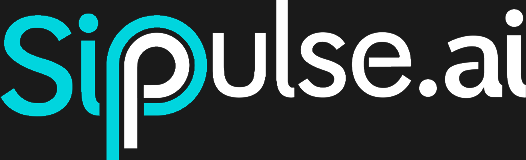Credits and Billing
Credit System Overview
SipPulse AI uses a credit system to facilitate payment for the services offered. By adding credits to your account, you can consume resources as needed, without the need for frequent payments.
Credits are automatically deducted as you use the services, providing a continuous and uninterrupted experience.
Checking Credit Balance
To check your credit balance:
- Balance Location: The credit balance is displayed in the top right corner of the screen.
- Accessing the Credits Menu: Click on the displayed balance to open a dropdown menu with options to add credits, view payments, and see model pricing.
Adding Credits
To add credits to your account:
Access Add Credits Option:
- Click on the credit balance in the top right corner.
- In the dropdown menu, select
Add Credits.
Choose Amount:
- A modal will open asking you to enter the desired amount.
- Note that credits have a validity of 3 months. Any recharge made before 3 months renews the validity of all credits (remaining and new).
Go to Checkout:
- After entering the amount, click
Go to Checkout. - You will be redirected to the checkout page, where you can choose between different payment methods (credit card, Google Pay, bank slip).
- After entering the amount, click
Payment and Confirmation:
- Complete payment on the checkout page.
- After payment, you will be redirected to the
Billingpage.
Viewing Payments and Invoices
On the Billing page, you can:
- Payment History: Check all payments made, including
date,amount,status, and which organization member made the payment. - Download Invoices: Download the invoice for each payment made.
Consuming Credits
There are two main ways to consume credits in SipPulse AI:
Model Usage:
- Credits are consumed based on usage of different services offered by SipPulse AI.
- To see the price list per model, visit the model pricing page.
- Corresponding credits are automatically deducted from your balance when using any of these services.
Rented Instances:
- Credits are consumed when renting dedicated machine instances to run specific models.
- Payment is made per hour of instance usage.
- To know the current price of instances, access the instance creation form in the Instances section and see the prices available at the moment.
Credit Alerts and Notifications
To ensure you never run out of credits, configure alerts:
Notification Settings:
- Go to
Settingsby clicking on your profile icon in the top right corner of the screen. - In the
Notificationssection, enable theLow Credits Alertoption. - Set the credit threshold to receive notifications.
- Go to
Receiving Alerts:
- You will receive an email when your credit balance is below the defined threshold.