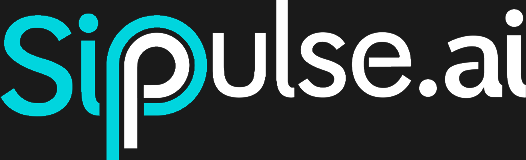Multi-Factor Authentication (MFA)
Multi-Factor Authentication (MFA) is an essential security feature that adds an extra layer of protection to your SipPulse AI account. It requires you to verify your identity using a secondary method in addition to your password, making it much harder for unauthorized users to access your account.
Benefits
Enabling MFA significantly improves the security of your SipPulse AI account. It is highly recommended to enable this feature to protect your account against unauthorized access.
Enabling MFA
To enable MFA, follow these steps:
Accessing Settings
- Click the profile button in the top right corner of the platform.
- Select the Settings option from the dropdown menu.
Navigating to Security Settings
- Select the Security tab.
- Toggle the switch to enable MFA. This action will open a modal.
Using an Authenticator App
- Scan the QR Code: Use an authenticator app like Google Authenticator, Authy, or Microsoft Authenticator to scan the QR code displayed in the modal. These apps generate a time-based one-time password (TOTP) that changes every 30 seconds.
- Enter the Verification Code: After scanning the QR code, the app will generate a verification code. Enter this code in the provided field to confirm the setup.
Recommended Authenticator Apps
- Google Authenticator: A widely used app that generates TOTP codes.
- Authy: Offers additional features like multi-device support and backups.
- Microsoft Authenticator: Integrates well with Microsoft services and also supports TOTP.
Recovery Code
After entering the verification code, you will receive a recovery code. This code is crucial for accessing your account if you lose access to your authenticator app or email.
Important
Make sure to copy and store the recovery code in a safe place. This code is essential for accessing your account if you cannot authenticate through your app or email.
- Copy the Recovery Code: Make sure to copy and store the recovery code in a safe place. You will need it if you cannot authenticate through your app or email.
- Confirm the Recovery Code: Check the box indicating that you have copied the code, then click the button to complete the MFA setup.
Using MFA
Once MFA is enabled, certain actions will require you to authenticate using MFA. These actions include:
- Login: Each time you log in, you will need to enter a code from your authenticator app.
- Change Password: When changing your password, you will be prompted to enter an MFA code.
- Disable MFA: To disable MFA, you will need to authenticate using one of the available methods.
MFA Authentication Methods
- Authenticator App: Use the code generated by your authenticator app.
- Recovery Code: Enter the recovery code if you don't have access to your authenticator app.
- Email Verification: Request a code to be sent to your email and enter it in the verification field.
Important Notes
Important
If you disable and re-enable MFA, you will need to scan the QR code again, as the previous registration will be invalid. It is recommended to remove the old registration from your authenticator app when disabling MFA.
Troubleshooting
Common Problems and Solutions
Problem: Loss of device with the authenticator app.
- Solution: Use the recovery code to disable MFA or request a verification code via email.
Problem: Verification code is not working.
- Solution: Check if your device's time is synchronized correctly, as TOTP codes are time-based.
Conclusion
Enabling MFA significantly improves the security of your SipPulse AI account. Make sure to keep your authenticator app and recovery code secure to prevent unauthorized access. By following these steps, you can effectively protect your account and data.
If you have any problems or questions regarding MFA setup, contact our support team for assistance.