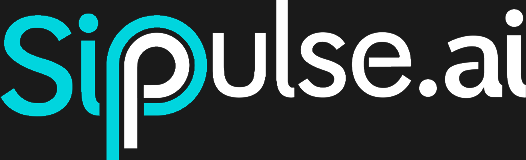Testing the Agent
The Test Chat is your sandbox to check, step by step, if an Agent responds as expected — before integrating it to production channels like WhatsApp, SIP or Web widgets.
When you create or click on the name of an Agent, the platform automatically opens a page to interact with the agent. You can also access this page by clicking on the agent name or the button (⋮ → Open chat).
Interface Anatomy
| Region | Location | Function |
|---|---|---|
| Conversation List | Left corner | Independent histories; useful for testing variations. |
| Message Flow | Center | Where you chat with the Agent in real time. |
| Control Bar | Top section | Manages conversation (new, refresh, close, reopen, information). |
| Information Sidebar | Right corner (visible only with ℹ️ button active) | Context metrics, costs, status, model and tools at that moment. |
Control Bar
| Icon | Action | Notes |
|---|---|---|
| ➕ | New conversation | Creates a blank history. |
| 🔄 | Refresh | Reloads messages |
| ⏹ | Close conversation | Marks conversation as Closed. Does not accept new messages until reopened. If there's Post-Analysis, it's executed now. |
| ▶️ (alternative icon) | Reopen conversation | Appears only when status is Closed. Allows continuing the interaction. |
| ℹ️ | Information | Shows/hides the Information Sidebar. |
Conversation List
Retention: Free plan users keep conversations for 7 days; then they are removed.
Visible status: The badge on the right indicates one of four possible states:
Pending— waiting for first external interactionActive— open and waiting for responseRunning— the Agent is generating responseClosed— ended by user or system
Information Sidebar
The Sidebar displays a snapshot of the configurations that the Agent had at the moment when the conversation was created. Later changes to the Agent's configurations (model, tools, parameters, etc.) are not applied retroactively to this conversation — they will only apply to new conversations.
| Field | What it shows |
|---|---|
| Triggered by | Origin channel (for tests: UI). If the channel is external (WhatsApp, SIP), the input field is disabled and chat becomes read-only. |
| Status | One of the four states listed above. |
| Model | LLM used in that conversation (doesn't change even if the Agent is edited). |
| Context | Tokens used / model limit. Useful to predict context cuts. |
| Total cost | Sum of input + output tokens converted to currency. |
| Speed | Average tokens/s during generation. |
| Tools | List of available tool calls at the moment of conversation creation. |
| Post-Analysis | Structured result, if configured and conversation is closed. |
Additional Instructions & Dynamic Variables
Before the first message appears + Additional instructions. The typed text is concatenated to System Instructions — only for this conversation.
Usage examples
- Pass temporary context: "This conversation is about order #12345."
- Personalize the conversation: "You are talking to Mariana
If there are variables in the instructions, there will be a space to fill in the values before starting the conversation. Variables are automatically replaced at the beginning of the conversation.
4. Post-Analysis (Optional)
When closing a conversation, the system automatically executes the structured analyses configured in the Agent. The result appears in the Sidebar for consultation.
5. Testing Best Practices
- Test before production – cover all critical scenarios, exceptions and alternative flows.
- Compare models – some tasks work better on larger models; others require lower latency or cost. Create separate conversations for each model and evaluate.
- Monitor context and cost – check if the Agent exceeds 75% of the model's token limit; simplify instructions when necessary.
- Validate tools – ensure each tool call returns the expected format and that the Agent handles errors (timeouts, empty responses, etc.).
- Document learnings – record failures and applied adjustments to compose a history of improvements.
6. Related Resources
- Agent Configuration – Complete reference for profile, instructions, tools and parameters.
- Structured Analysis – How to create automatic metrics for each conversation.
- Agent Deployment – Connect your Agent to WhatsApp, HTTP API and more.
© 2025 SipPulse AI – All rights reserved