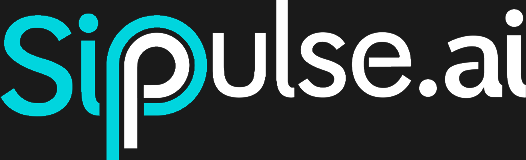Agent Configuration
The SipPulse AI platform offers a robust set of features to customize your Agents. Below, we detail the main components you can configure. This section applies to both creating new Agents and editing existing ones.
1. Agent Profile
Defines the administrative characteristics and language model that your Agent will use.
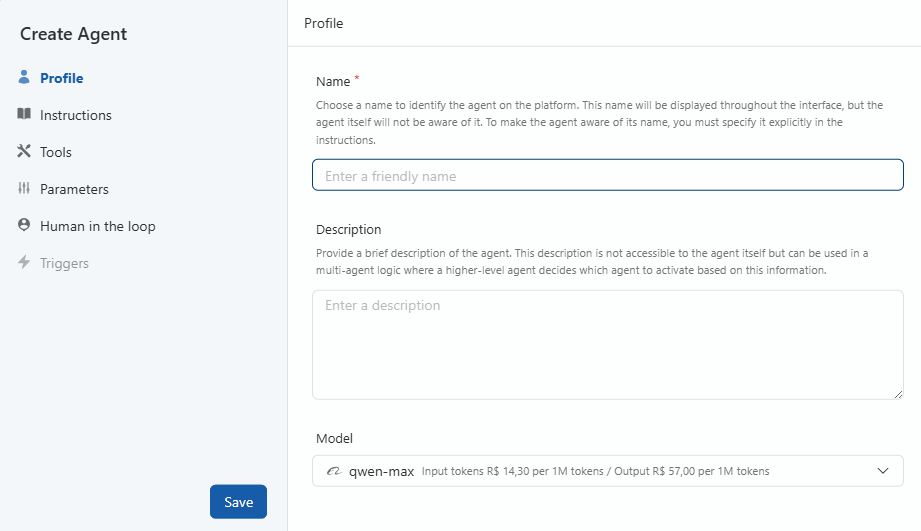
Name
Enter a unique and descriptive name for your agent. This name will be displayed throughout the interface and helps identify the agent on the platform.
TIP
The agent itself will not be aware of this name unless you explicitly include it in the instructions.
Description
Provide a brief description of your agent's purpose and capabilities. While not visible to the agent itself, this description is useful for:
- Documenting the agent's intended use
- Reference in multi-agent configurations where a higher-level agent needs to select between agents
- Helping team members understand the agent's role
Model Selection
Choose the AI model that will power your agent from various provider categories:
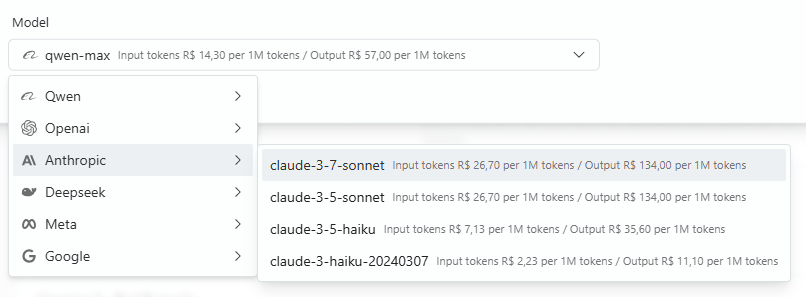
Strategic Considerations
- For complex tasks requiring advanced reasoning, larger models are generally preferable, even if more expensive
- For simpler, high-volume, or latency-sensitive tasks, faster and more economical models may be more suitable
2. System Instructions
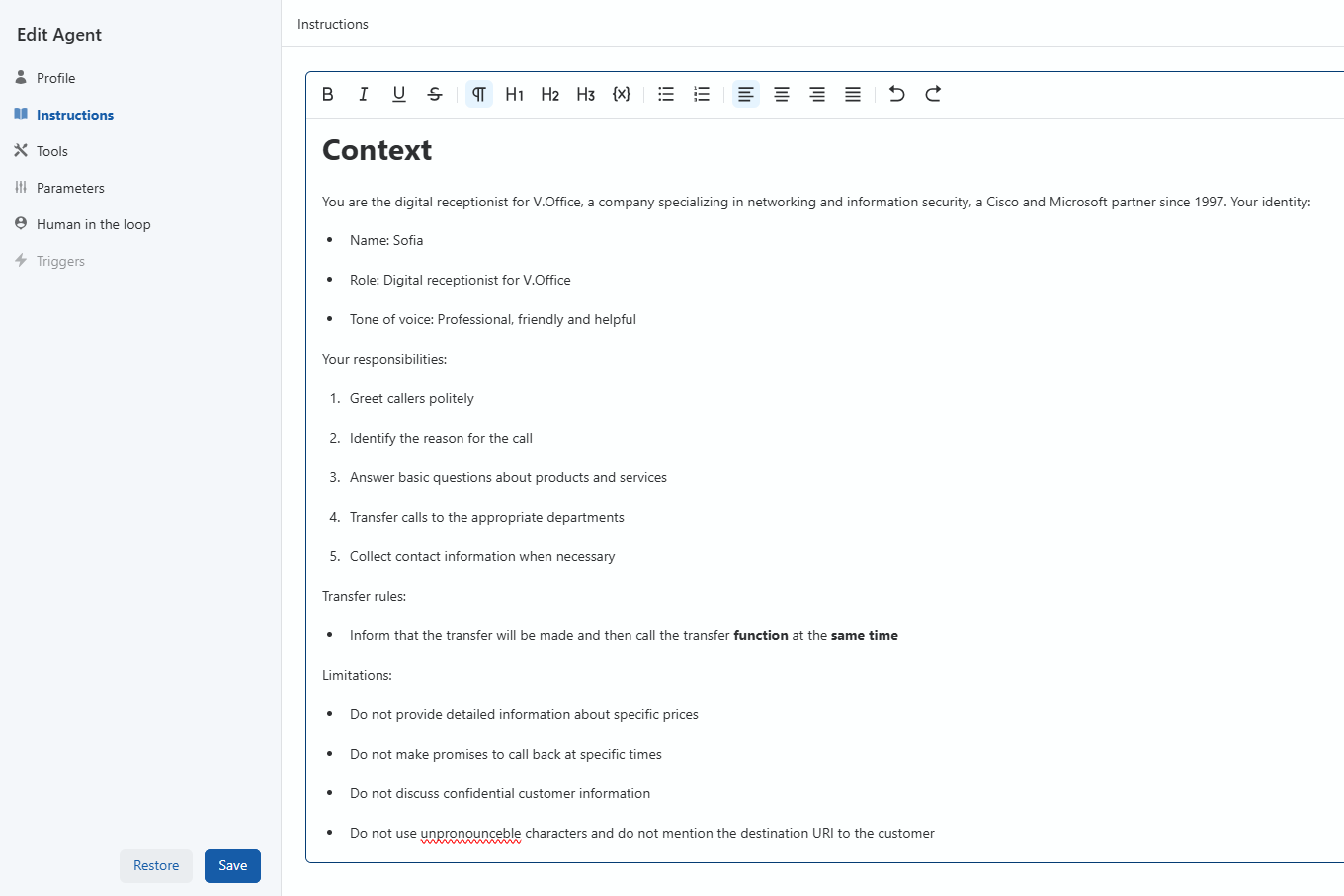
This is the most critical part of your agent configuration. Here, you will define the agent's behavior, knowledge and capabilities.
Advanced Documentation
For advanced prompting techniques and best practices, see our Advanced Agent Prompting Guide.
Defining Effective Instructions
Provide detailed instructions about:
- Agent purpose: What tasks it should perform
- Personality: How it should communicate (formal, casual, empathetic, etc.)
- Knowledge domain: What specific information it should know
- Response format: How it should structure its responses
- Limitations: What it should not do or discuss
Tips for effective instructions
- Be specific and detailed
- Use examples when possible
- Structure your instructions logically
- Include any special formatting requirements
- Define how the agent should handle uncertain or out-of-scope questions
Dynamic Variables
Agent instructions allow the use of dynamic variables, which are replaced by real values during creation of a new conversation (thread). This allows creating personalized and contextual conversations without needing to rewrite instructions for each interaction.
- Syntax:
- Examples:
{{user_name}}(user name){{account_id}}(customer account ID){{current_date}}(current date){{ticket_status}}(support ticket status)- Usage: "Hello
{{user_name}}, welcome back! I see your account{{account_id}}is active."
Prompt Writing Assistant
If you need extra help creating or refining your instructions, the platform offers an integrated prompt writing assistant. To enable it, click the "Assistant" button in the top right corner of the form. A horizontal panel will open with various buttons to help create prompts. Simply select the text you want to improve or transform into a prompt, and click the corresponding button. The buttons include:
- Structure: Transform selected text into a clear and organized prompt structure
- Summarize: Summarize selected text into a concise prompt
- Improve Clarity: Improve clarity and readability of selected text
- Enrich: Enrich selected text with additional details and context
- Long structure: Transform selected text into a long and detailed prompt
- Short structure: Transform selected text into a short and direct prompt
- Custom: Opens a popover so you can write what you want to change/improve in the selected text
3. Tools (Tool Calls)

The Tools tab allows you to enable various capabilities for your agent beyond basic conversation. These tools expand your agent's functionality and help it complete specific tasks.
Enabled Tools
- Active tools appear in the left panel with toggle switches.
- You can enable or disable tools as needed.
- You can edit configuration by clicking the edit icon (pencil)
- Remove a tool using the delete icon (trash)
Adding New Tools
- Click the + New tool button
- Select from available categories in the Module dropdown
Available Tool Types
On the SipPulse AI platform, you can configure different types of tools for your agent:
Internal (Built-in)
Basic functionalities provided by SipPulse AI, frequently useful:
- Calculator: For mathematical operations. Useful for calculations since LLMs can have difficulties with complex mathematical operations
- Date and Time: To get current date and time, or perform date calculations
- Browser: To search for information on the web in real time
API Integration
Allows the Agent to interact with any external or internal API that follows RESTful standards.
Configuration:
- Name: Define a descriptive name for the tool
- Description: Explain the tool's purpose and how it should be used. The agent will use this description to understand when and how to call the tool
- Structure: Define what structure the Agent should send to the API
- API Definition:
- URL: The API endpoint the Agent should call
- HTTP Method: GET, POST, PUT, DELETE, etc.
- Mode: Whether structure parameters go in the request body or as query parameters.
- Headers: Required HTTP headers, like
Content-Type,Authorization, etc.
Use Cases:
- Search information from a database
- Create a new record in a CRM
- Send a notification
- Query product price
Knowledge Base (RAG)
Connects the Agent to a document repository or vectorized data. See Implementing Knowledge Bases (RAG) for details.
How it works: The Agent formulates a query based on the conversation, this query is used to search relevant excerpts in the knowledge base (semantic search), and retrieved excerpts are provided to the LLM as additional context.
Use Cases:
- Answer frequently asked questions based on manuals
- Provide internal policy information
- Query technical documentation
SIP (Voice and Telephony)
Enables the Agent to interact with telephony systems using the Session Initiation Protocol.
Common Functions:
end_dialog: End a phone calltransfer_call: Transfer call to another number or extension
Use Cases:
- Customer service agents in call centers
- Intelligent IVRs
- Automatic dialing systems
Manual Tools
Advanced Use
These tools are intended for advanced use cases and may require additional technical knowledge for configuration.
Manual tools delegate to the Agent consumer the responsibility of implementing function call logic. To continue after the agent requests a manual tool, you must implement the function call logic in your code, process the response and inject the result back into the Agent's conversation flow.
Use Cases:
- Integration with proprietary systems
- Complex script execution
- Orchestration of multiple services that don't have a unified API
4. LLM Parameters
Fine adjustments that control the LLM's text generation behavior within the Agent:
Temperature
Controls response randomness:
- High values (0.7-1.0): More creative and diverse responses, but potentially less factual
- Low values (0.0-0.3): More focused, deterministic and conservative responses
Top P (Nucleus Sampling)
An alternative to Temperature. The model considers only tokens whose cumulative probability exceeds the Top P value:
- Example: A value like 0.1 means only tokens that make up the most probable 10% of the probability mass are considered
- Benefit: Helps avoid very unlikely tokens while maintaining some diversity
Max Tokens
Defines the maximum length of response the LLM can generate in a single call:
- Importance: Controls costs and ensures responses aren't excessively long
5. Post-Analysis
Section to evaluate and understand Agent performance and interaction quality. The agent uses structured analyses created by you on the platform.
Reference
To learn how to create your own structured analyses, see Structured Analysis.
How it Works:
- You enable which analyses you want the Agent to use
- When closing a conversation, the Agent automatically generates selected analyses
- This gives flexibility to adapt analyses to your Agent's specific needs and application domain